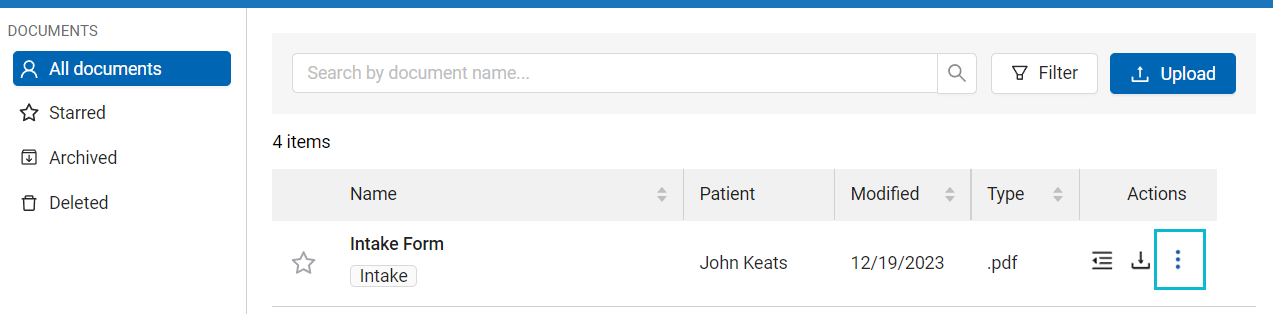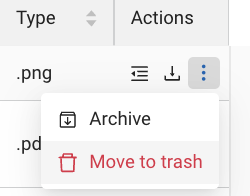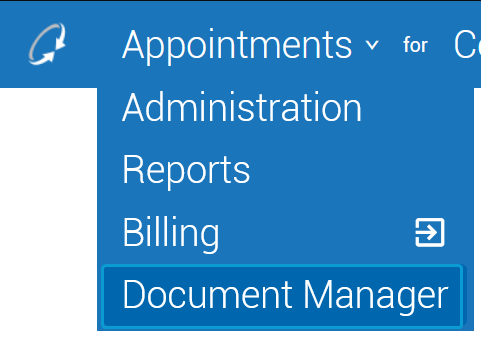Trashing Documents
You can mark documents for deletion by moving them to Trash. Trashed documents remain accessible in the Trash tab of Document Manager for 30 days before being permanently deleted. You can permanently delete a trashed document manually.
Tip
Deleting a document is typically done when the wrong document has been uploaded or is otherwise invalid. If the document is valid but no longer being actively used, consider archiving the document instead of trashing or deleting it.
A trashed document can be restored so long as it has not been permanently deleted by a user and the 30-day trash timer has not expired.
-
On the menu on the left side of the screen, select Trash.
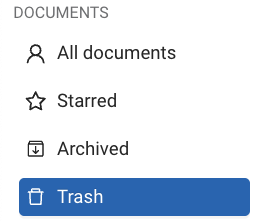
-
Navigate to the row containing the document.
-
Click the vertical ellipsis (⋮) in the column to open the dropdown menu.
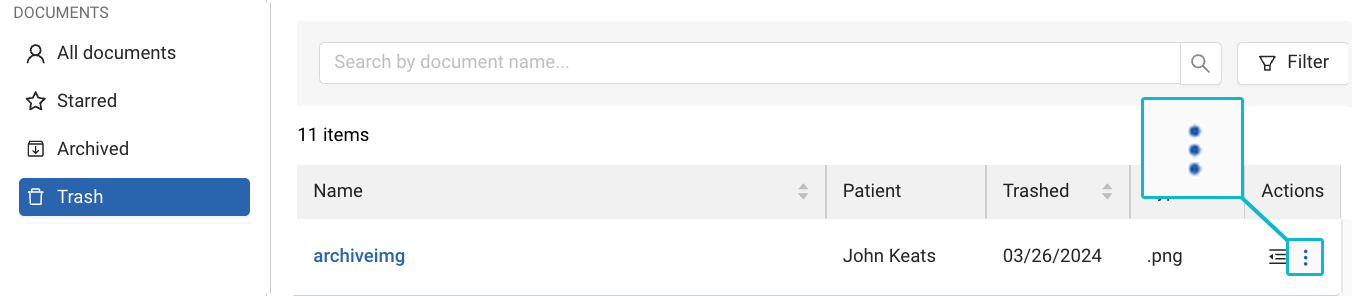
-
Select → .
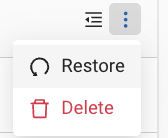
Note
If a restored document is moved to Trash again, the document is accessible in the Trash tab of Document Manager for 30 days from the most recent trashing before being permanently deleted (i.e. the deletion timer is not cumulative).
Documents are permanently deleted from the trash automatically after 30 days. You can manually delete a document from the trash. This can not be undone.
-
On the menu on the left side of the screen, select Trash.
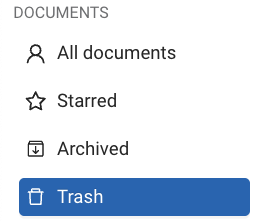
-
Navigate to the row containing the document.
-
Click the vertical ellipsis (⋮) in the column to open the dropdown menu.
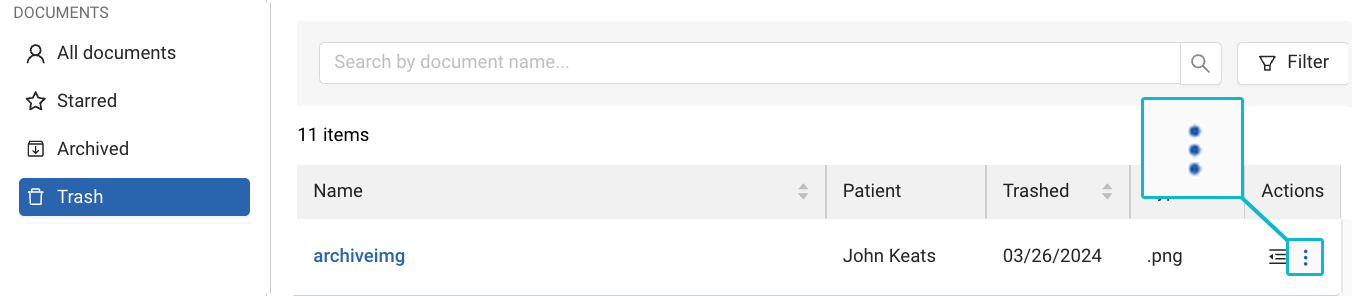
-
Select → .
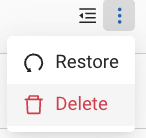
-
When prompted, click .