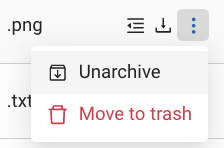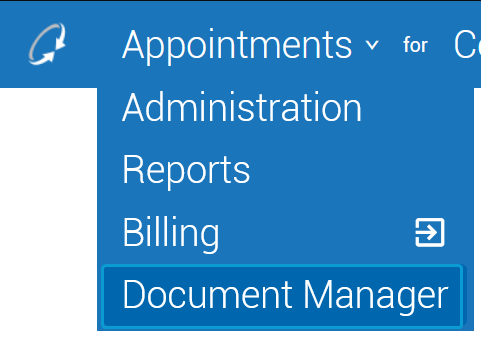Archiving Documents
You can archive documents that are no longer actively used but that should be retained for reference or compliance. Archiving a document removes it from view (and from search results) outside of the Archived tab of Document Manager.
Archived documents can be restored (unarchived).
Important
Documents can not be archived during signature collection (the Draft and In Progress signature stages). For more information on signature stages, see Signature Stages.
-
Navigate to the row containing the document.
-
Click the vertical ellipsis (⋮) in the column to open the dropdown menu.
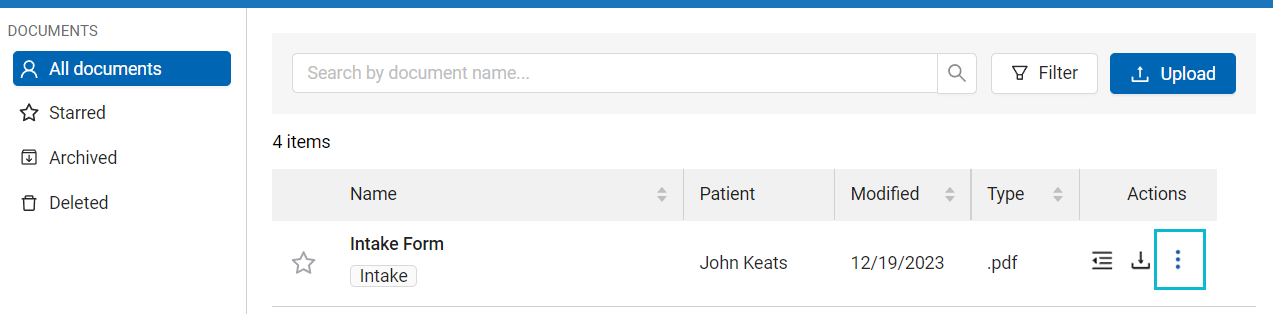
-
Select → .
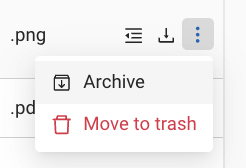
-
When prompted, click to confirm.
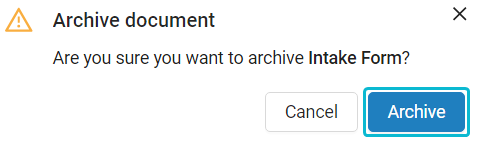
The document is archived. Archived documents can be viewed from the Archived tab or restored.
Archived documents can be restored (unarchived).
-
On the menu on the left side of the screen, select Archived.
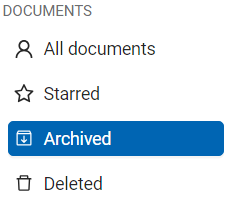
-
Navigate to the row containing the document.
-
Click the vertical ellipsis (⋮) in the column to open the dropdown menu.
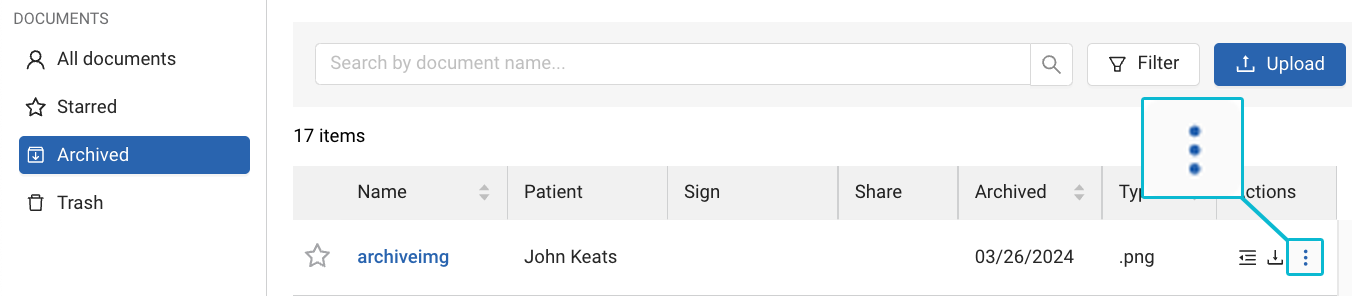
-
Select → .