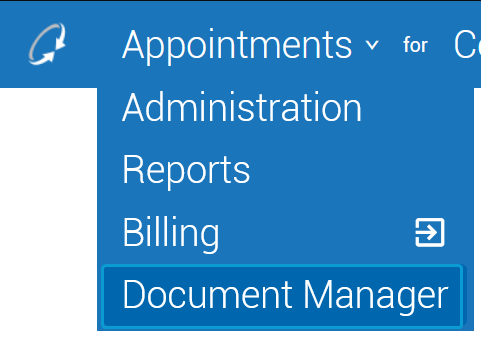Sharing Documents
Documents can be shared without requiring the recipients to sign the document. This allows you to distribute documents outside of the signature workflow.
The sharing workflow allows you to select the patient as the recipient; to search for and select a staff member as the recipient; to search for and select a referring physician as the recipient; and to manually add a recipient.
Documents are sent to recipients via email.
Shared document links expire 30 days from the sending date. The links expiration timer can be reset by re-sending the link to the recipient .
Shared links can also be voided.
Caution
A document in the Draft/In Progress stages of the signature workflow can be shared, but the document will not be sent to share recipients until the final signature is collected (i.e. the signature process and the document's status is Completed).
-
Navigate to the row containing the document.
-
Click the unfold icon (
) in the column to open the document menu.
-
Navigate to the tab of the document menu.
-
In the → section, click the Add (
) button to create a new recipient.
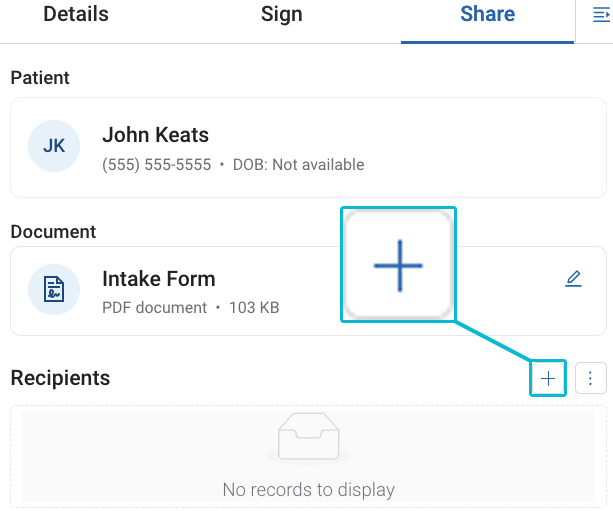
-
In the → section, click → to open the dropdown menu. Select one of the following:
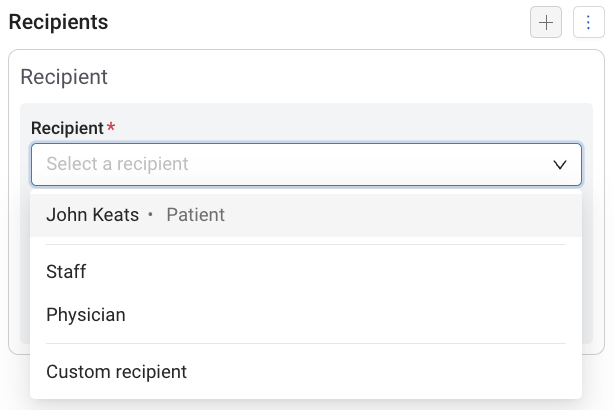
-
Patient: Share a link to the document with the document's patient.
-
Staff: Share a link to the document with a staff member. You will be prompted to search for a staff member by name.
Notice
When searching for a staff member, only staff members with access to the same location(s) as the current user will appear.
-
Physician: Share a link to the document with a referring physician. You will be prompted to search for the referring physician by name.
-
Custom recipient: Share a link to the document with a recipient that is not in the system. You will have to enter a name in the Custom recipient name field.
-
-
Click → to enable the Select/Enter an email field.
-
Select the recipient's email address. If the recipient does not have an email address on file or you selected Custom recipient, enter the recipient's email address manually.
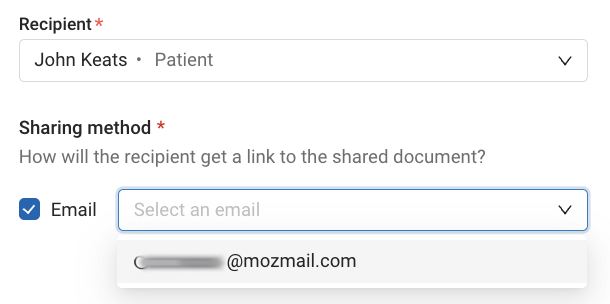
Notice
Email addresses entered here will not be saved to the recipient's record in Sycle.
-
Click .