Administer Patients' OTC Hearing Aids
Your clinic may or may not dispense OTC hearing aids. Even if you do not dispense OTC hearing aids, you might want to track patients' OTC hearing aid equipment.
Sycle Pro offers you the ability to add OTC hearing aids to a patient's equipment record by:
-
importing the patient's existing OTC hearing aid kit
-
creating an invoice without an appointment
-
as a part of an appointment outcome
Whether imported to a patient record or sold to the patient by the clinic, a patient's OTC hearing aids are listed on the screen ( → ).
Note
All methods used to add OTC hearing aids to patient records require the OTC hearing aid kit to be configured in the system prior to import/purchase. Refer to OTC Hearing Aids Administration Setup for instructions.
You can add OTC hearing aids to a patient without creating a purchase. This might be done for a patient who purchased their OTC hearing aid kit outside the clinic.
-
On the screen, navigate to → → to open the screen.
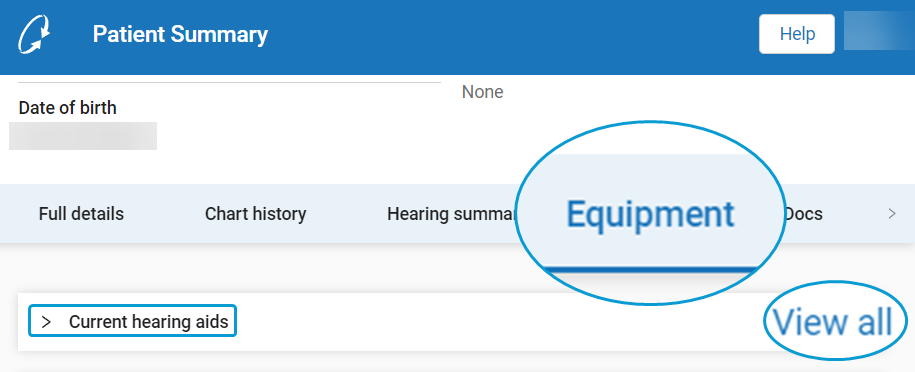
-
On the screen, select → to open the →
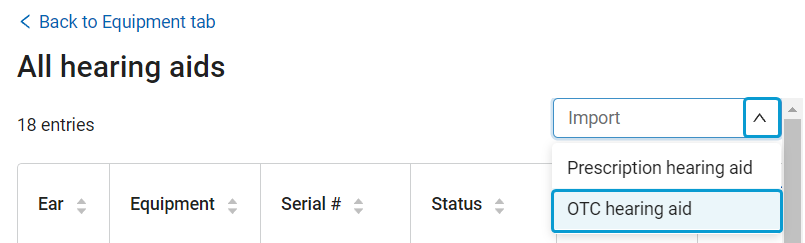
-
Complete the fields on the → screen. Some important or novel fields are defined below.
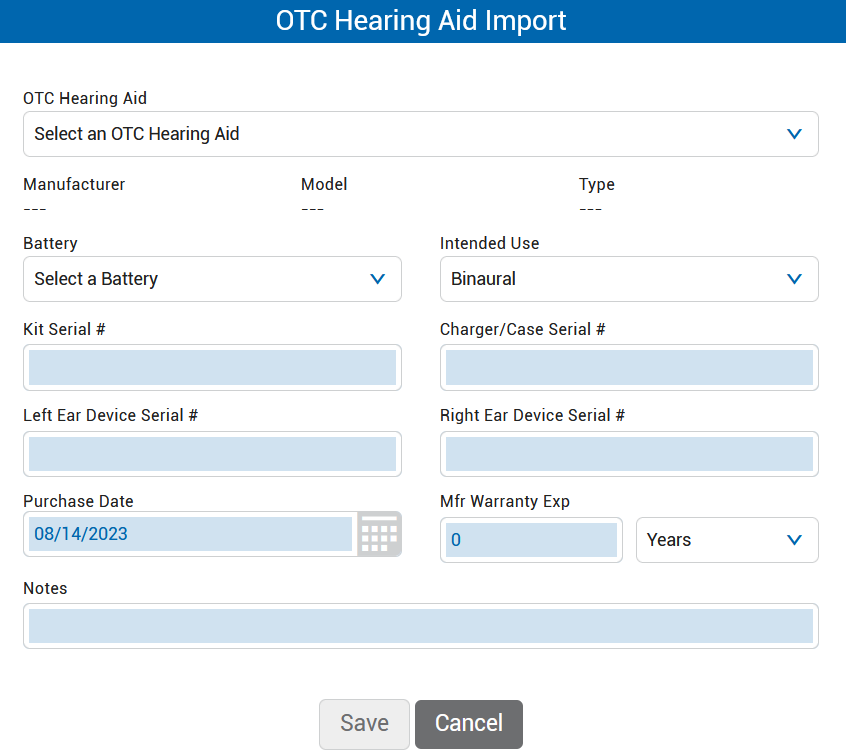
-
OTC Hearing Aid: Select an OTC hearing aid. This field contains the in-use OTC hearing aids defined on the administration screen (see OTC Hearing Aids Administration Setup).
Note
The Manufacturer, Model, and Type fields can only be populated by making a selection in the OTC Hearing Aid field.
-
Kit Serial #: If applicable or available, optionally enter a serial number for the OTC hearing aid package / kit. Serial numbers are used to identify the kit. Typically, each kit has its own serial number.
-
Notes: Enter any details that are not covered by the other fields.
-
-
Click .
After importing the OTC hearing aid, you are redirected to the → tab.
An OTC hearing aid can be sold at the conclusion of an appointment, just like other hearing aids.
Unlike hearing aids that require programming by a specialist, OTC hearing aids can also be sold without an appointment (in the same manner as batteries or accessories).
|
Walk In ↓ |
Appointment ↓ |
|
|
Patient Summary → |
Purchase Summary |
← Appointment Outcome |
|
↓ Add OTC Hearing Aid |
-
Do one of the following to open the screen:
-
For walk-ins: On the screen, click .
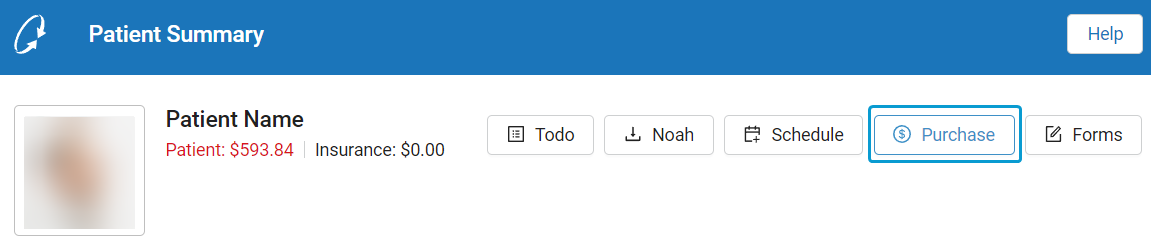
-
For appointments: On the screen, navigate to and select → .
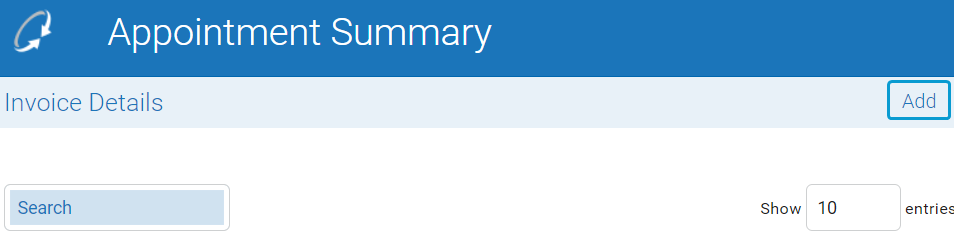
-
-
On the screen, select → → to open the window.
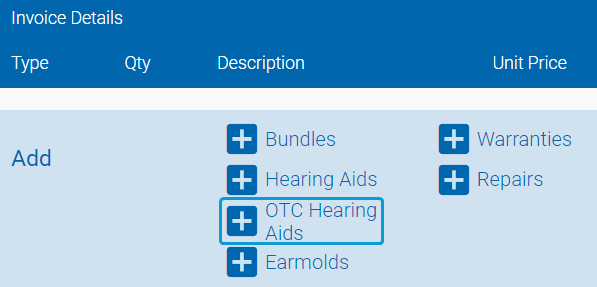
-
Complete the fields in the window and click .
-
If the device is in stock, select the device in the In-Stock field.
Tip
Multiple fields may be automatically populated after making a selection in the In-Stock field. Some of those pre-populated fields (including the serial number fields) can not be edited on the screen (as the device is already checked in).
-
If the device is not in stock, select an OTC hearing aid in the OTC Hearing Aid field.
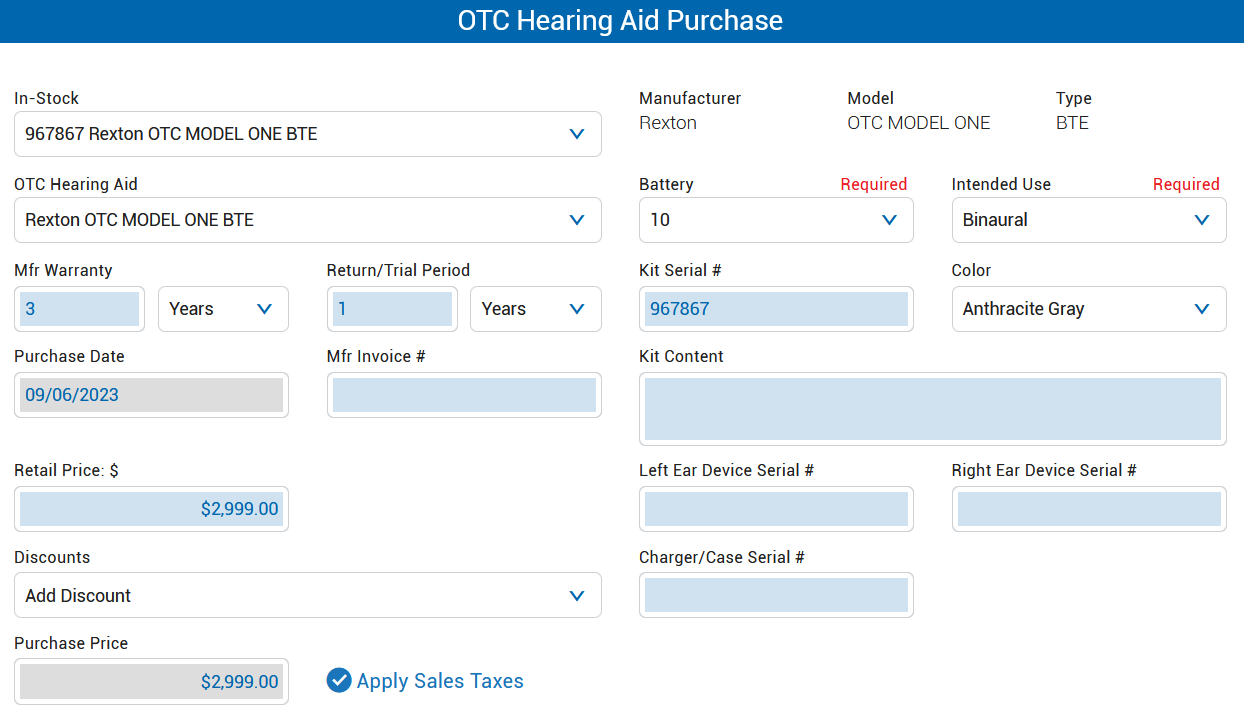
-
-
Review the OTC hearing aid in the section of the screen.
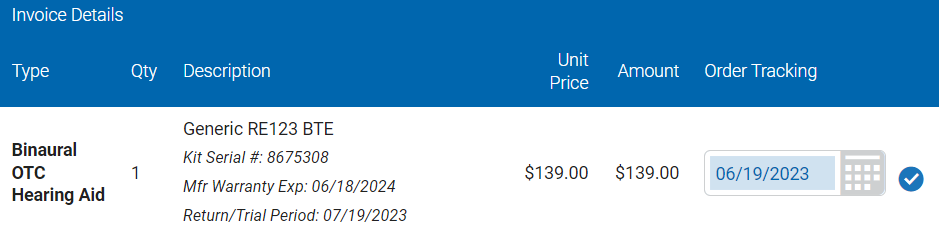
Tip
If the device was not in stock and needs to be checked in, you can do this now or upon the device's arrival / delivery. See Check In and Deliver an OTC Hearing Aid.
-
Complete any remaining work on the screen (such as adding payments). If needed, click Save and to return to the or screen.
Tip
If the OTC hearing aid is not the patient's primary device (e.g. sold as a backup), you can change the status of the OTC hearing aid to reflect this. Refer to Change a Patient's OTC Hearing Aid Status.
