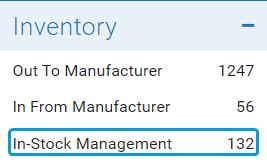Manage OTC Hearing Aid Inventory
Inventory management for OTC hearing aids is similar to the inventory management process used for prescription hearing aids. To keep them distinct from prescription hearing aids, OTC hearing aids are categorized as their own item type on the In-Stock Management and Order Tracking screens.
-
On the screen, select → to display only OTC hearing aids.
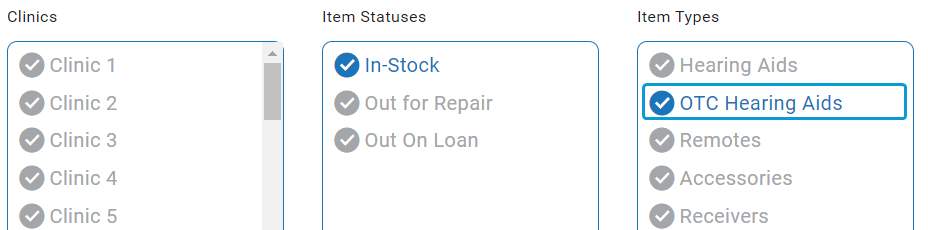
-
If needed, filter the list further by making additional selections in the field or by entering a value in the field.
Note
In-Stock is the only valid selection in the field for OTC devices, as they can not be sent out for repairs or be on loan.
-
If needed, you can view an individual OTC hearing aid's details and history by selecting + to open the window.
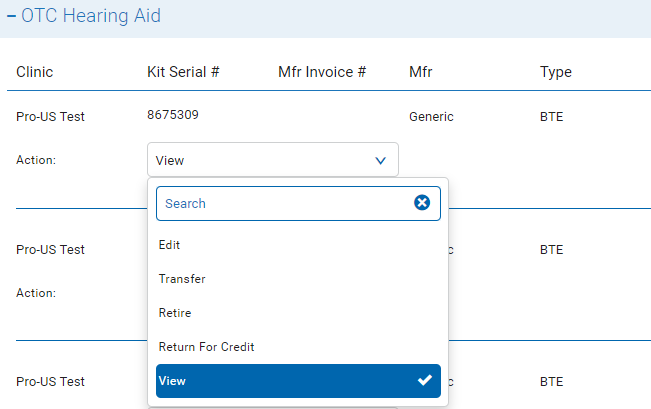

-
On the screen, select → and → .
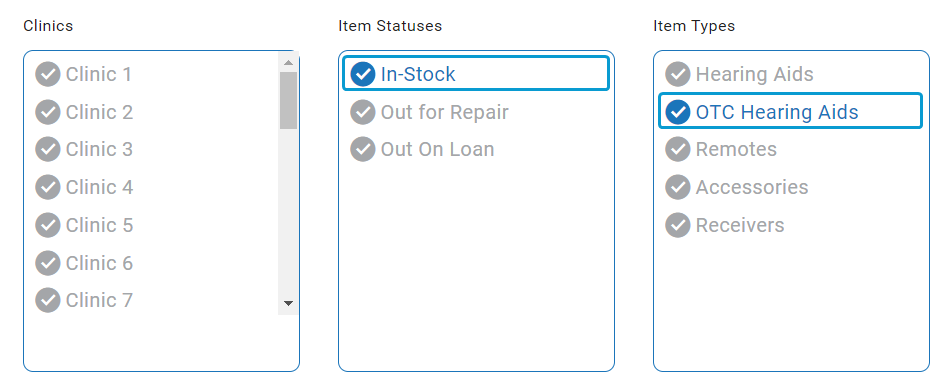
-
Under → , click to open the () screen.
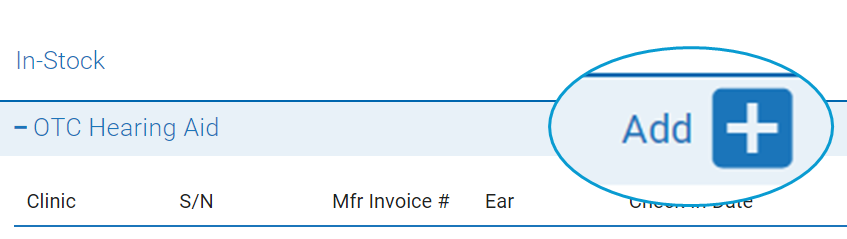
-
Complete the fields on the () screen. Some important or novel fields are defined below.
-
OTC Hearing Aid: Select an OTC hearing aid. This field contains the in-use OTC hearing aids defined on the administration screen (see OTC Hearing Aids Administration Setup).
Note
The Manufacturer, Model, and Type fields can only be populated by making a selection in the OTC Hearing Aid field.
The Mfr Warranty, Battery Type, Return/Trial Period, Actual Cost, and Retail Price fields are automatically populated with the selections in for those fields for the OTC hearing aid in the administration screen.
-
Kit Serial #: Enter a serial number or multiple serial numbers for the OTC hearing aid package(s) / kit(s). Serial numbers are used to identify the kit(s). Typically, each kit has its own serial number.
Separate multiple serial numbers by a comma or newline. When you enter more than one serial number, the Left Ear Device Serial #, Right Ear Device Serial #, and Charger/Case Serial # fields are disabled because you’re entering multiple devices into stock. If you want to track these serial numbers, enter one kit at a time.
Tip
Unlike other hearing aids, identifying OTC hearing aids is done primarily via the Kit Serial #. This is due to OTC hearing aids typically being returned or exchanged as a whole kit, whereas other hearing aids are usually serviced on the competent level.
-
Kit Content: Enter any notes about the kit contents that are not covered by the other fields.
-
-
Click to add the OTC hearing aids to inventory.
-
If you entered multiple Kit Serial #, you are prompted to review the list of serial numbers. Review the list, then click to add the OTC hearing aids to inventory.
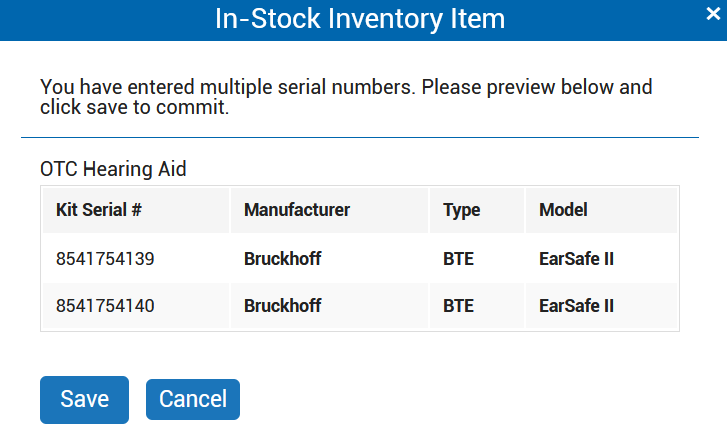
-
The OTC hearing aids are now in stock.
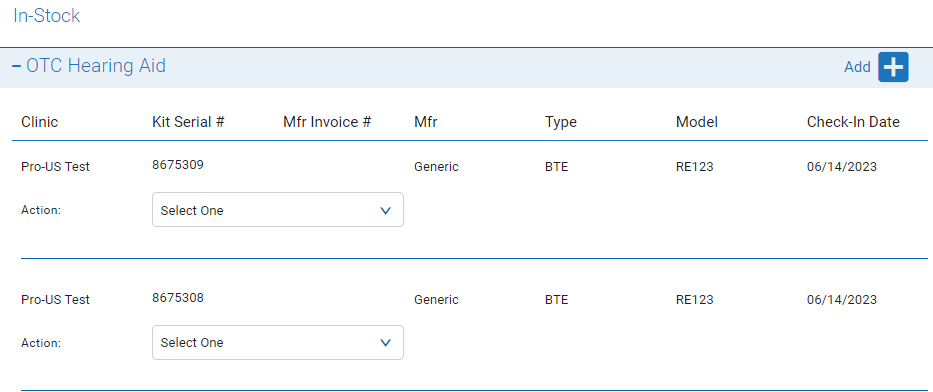
-
On the screen, select → to display only OTC hearing aids.
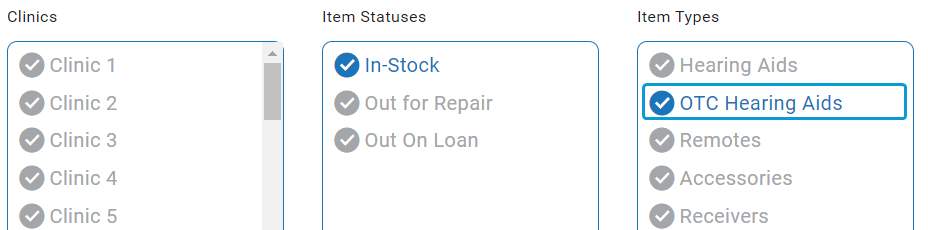
-
If needed, filter the list further by making additional selections in the field or by entering a value in the field.
Note
In-Stock is the only valid selection in the field for OTC devices, as they can not be sent out for repairs or be on loan.
-
Select → to open the () screen.
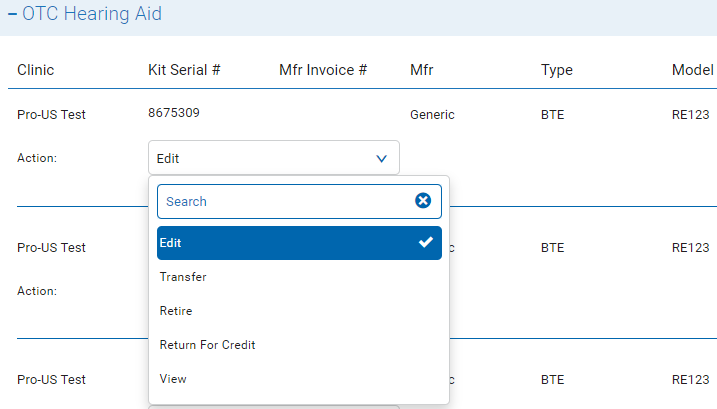
-
Complete the fields on the () screen.
Caution
Do not enter commas, newlines, or multiple serial numbers in the Kit Serial # field when editing OTC hearing aids. If you want to enter multiple devices into stock, refer to Add OTC Hearing Aids to In-Stock Inventory.
-
Click .