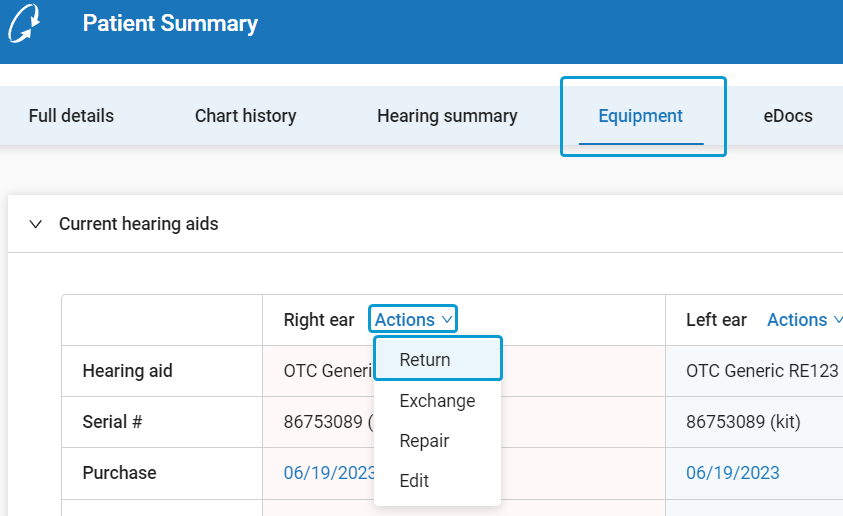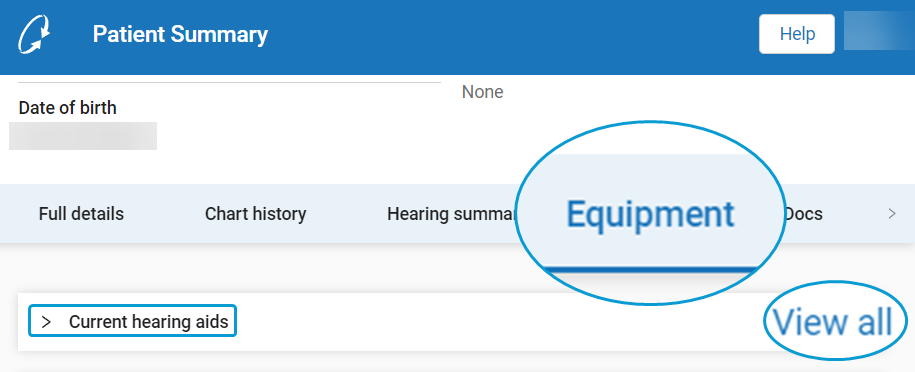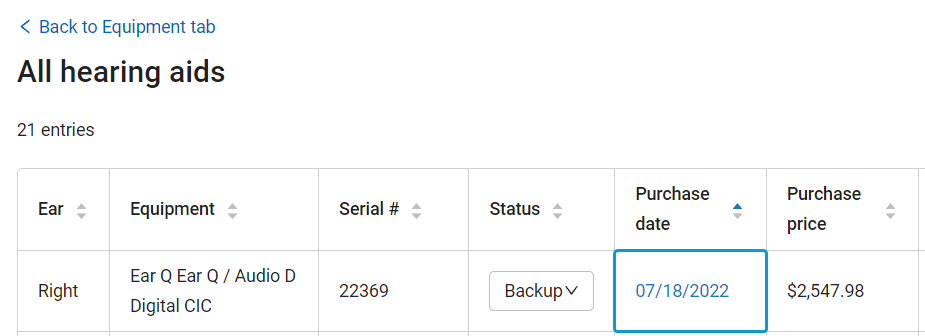Post-Purchase Services for OTC Hearing Aids
Like other hearing aid types, OTC hearing aids purchased at a clinic can be returned or repaired at that clinic. OTC hearing aids can also be exchanged for other OTC hearing aid kits, or upgraded to prescription hearing aids.
-
On the screen, navigate to → .
-
Do one of the following:
-
On the screen, navigate to and select → for the OTC hearing aid.

-
In the Return dialog screen, verify the item being returned and the return date. Click .
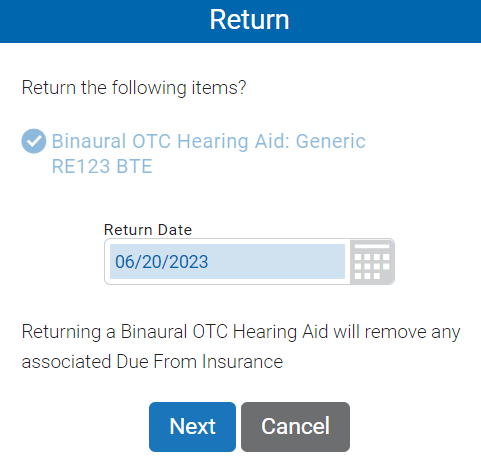
-
If the item being returned was the patient's current equipment and the patient has backup equipment available, the window appears. In the window, select the backup equipment to become the patient's new current equipment, then click .
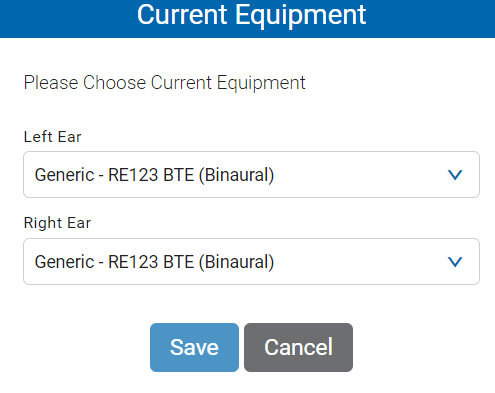
The OTC hearing aid is marked as returned. You can now balance the invoice and exit the screen.
Repairs can be started from → → (current equipment only) or by creating a new invoice (any of the patient's equipment eligible for repair).
-
Do one of the following:
For current equipment:
-
On the screen, navigate to → .
-
Select → .
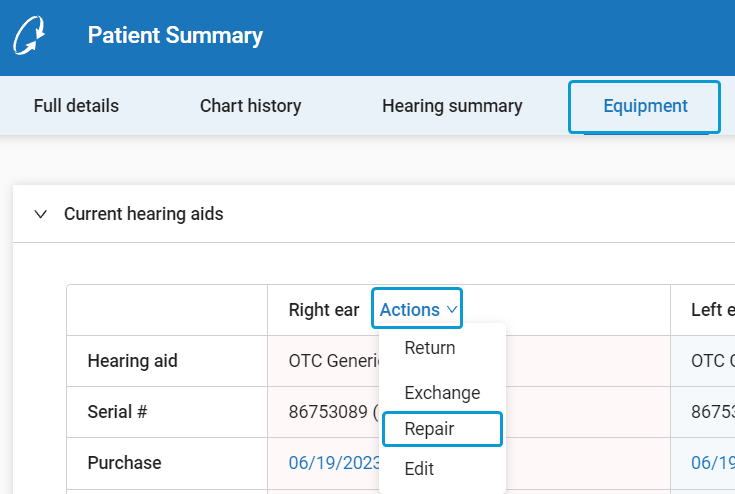
-
Proceed to Step 3.
For all eligible equipment:
-
On the screen, click .
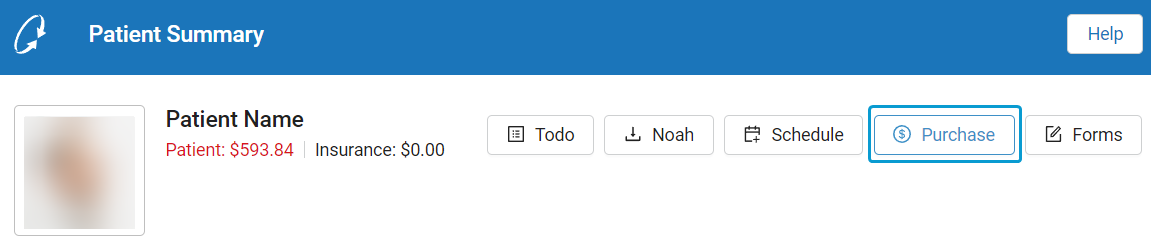
-
On the screen, select → → to open the window.
-
Proceed to Step 3.
-
-
In the window, select in the Equipment to Repair field, then select a Repair Type. Fill or adjust any other fields as needed, then click .
Note
If you navigated to this screen from → → , the Equipment to Repair field is automatically filled.
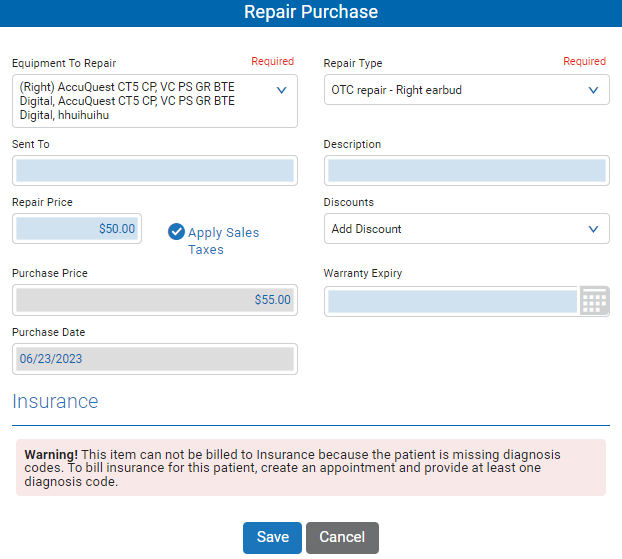
-
Complete any remaining work on the screen (e.g. additional payments, items, etc.), then click to exit the screen.
For instructions on checking the repaired device in, see Check In and Deliver an OTC Hearing Aid.
OTC hearing aids can be exchanged for a different OTC hearing aid kit. Exchanges are created for the whole OTC hearing aid kit (e.g. both ears). The newly-exchanged hearing aids will become the patient's current hearing aids.
Tip
OTC hearing aid kits can only be exchanged for other OTC hearing aid kits. The process of "exchanging" OTC hearing aids for prescription hearing aids is referred to as "upgrading," and is covered in Upgrading OTC to Prescription Hearing Aids.
Assuming an OTC hearing aid kit is being exchanged, the following exchange workflows are supported:
-
→
-
→
The following exchange workflows are not supported:
-
Exchanging binaural OTC hearing aid kits for a mix of OTC and prescription hearing aids.
-
Exchanging binaural OTC hearing aid kits for a single OTC hearing aid.
Tip
While the workflows above are not supported when exchanging OTC hearing aids, they can be done by returning the OTC hearing aid kit, then purchasing the required items separately.
-
On the screen, navigate to → .
-
Select → .
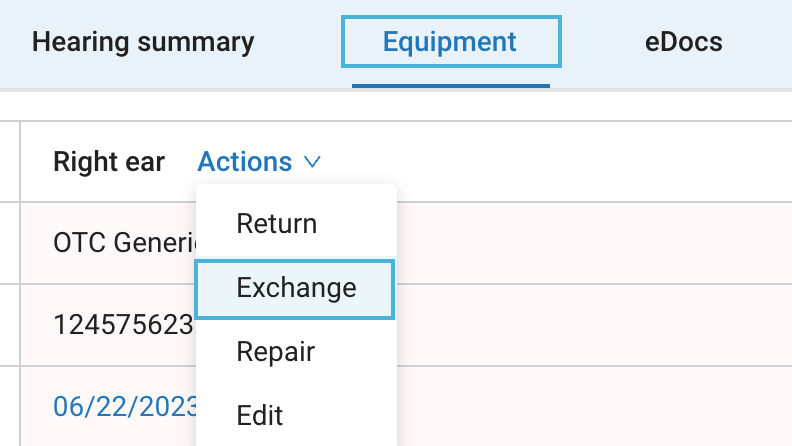
Note
Exchanges can only be performed on current hearing aids and current receivers.
-
In the window, confirm that the equipment being returned is selected. If needed, set the Return date field to the correct date. Click .
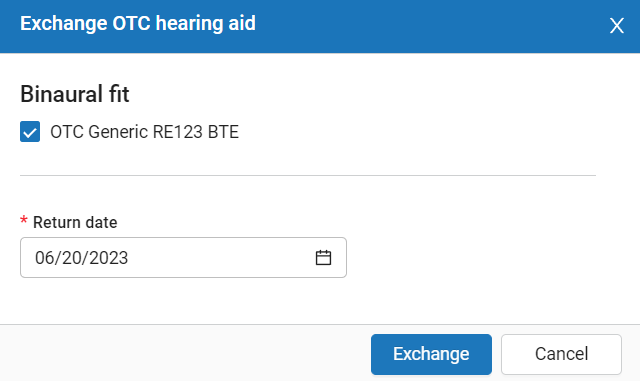
-
In the → window, select a new OTC hearing aid kit. Fill in the relevant fields for the new device(s), then click .
Important
When exchanging OTC for OTC, the Intended Use field will reflect the selection made in the original purchase and can not be adjusted.
-
In the window, enter the transfer amount(s) to transfer from the original invoice to the exchange invoice and click . If there are no payments to transfer or you do not want to transfer the payment amount, click .
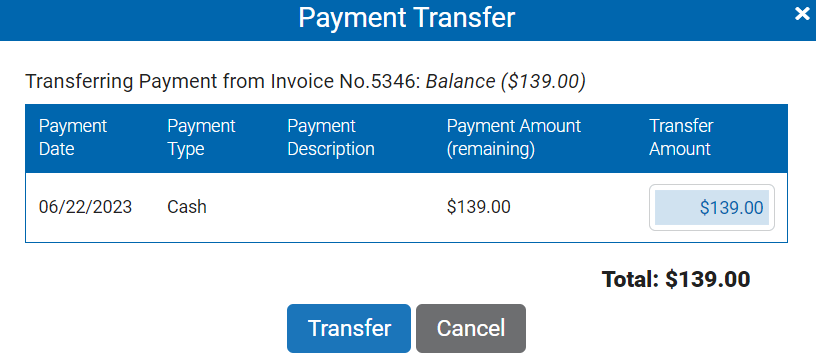
-
Complete any remaining work on the screen (e.g. additional payments, items, etc.), then click to exit the screen.
After the exchange, you can review the patient's newly-exchanged equipment at → → .