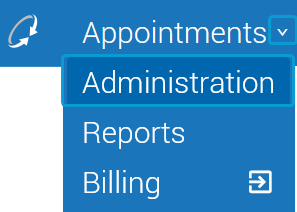CaptionCall
CaptionCall® provides real-time captioning services for telephone conversations. This typically involves the use of a specialized telephone or mobile application that displays the captions on the device's screen. CaptionCall is part of a federally funded program to benefit people with hearing loss in the United States, and so comes at no cost to the user.
Sycle allows you to easily request a CaptionCall phone for a patient by submitting a pre-populated CaptionCall form directly from Sycle Pro.
Before you can use Sycle's built-in CaptionCall referral feature, you must enter your clinic's referral account number (Account ID) in Sycle.
Tip
If you don't have an account number, you must first sign up as a CaptionCall provider. This can be done at sorenson.com (Providers > Become a Provider) or by calling 877.385.0936.
-
In the Select a Clinic field, select a clinic and click Edit.

-
Scroll down to the CaptionCall section of the screen.
-
In the Account ID field, enter the referral account number (Account ID) provided by Sorenson for your clinic.
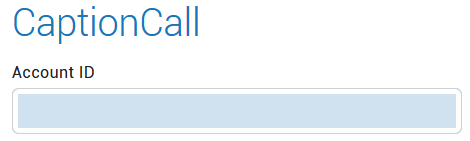
Tip
If you don't have an account number, you must first sign up as a CaptionCall provider. This can be done at sorenson.com (Providers > Become a Provider) or by calling 877.385.0936.
-
At the top of the screen, click Save.
-
Navigate to the Equipment tab of the .
-
Scroll down to and click the CaptionCall section to expand it.
-
Click to open the window.
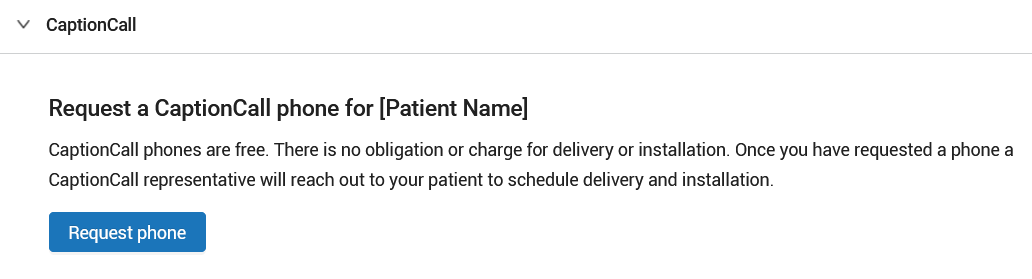
-
Review the information in the window and click .
Note
The window is automatically populated with patient and clinic information.
-
When prompted, click .
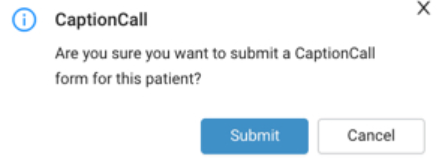
The CaptionCall section of the Patient Summary will update with a confirmation of the submission request. Relay this information to the patient.
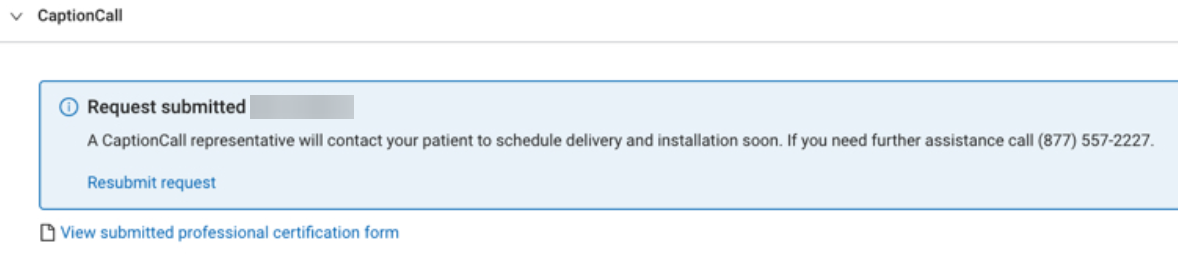
You can view the submitted form by clicking .